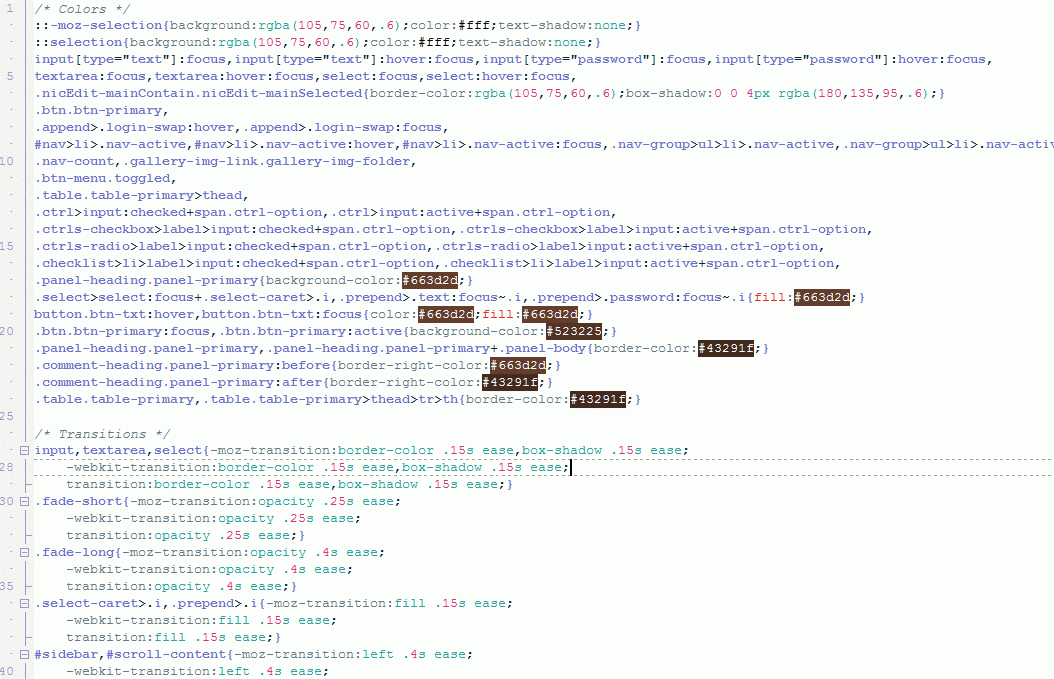by
kjakob » Thu Jun 23, 2016 4:20 am
Quickest way for me was to create styles.css (or add CSS below to your existing one) in your theme folder:
- Code: Select all
.btn.btn-primary, .append>.login-swap:hover, .append>.login-swap:focus, #nav>li>.nav-active, #nav>li>.nav-active:hover, #nav>li>.nav-active:focus, .nav-group>ul>li>.nav-active, .nav-group>ul>li>.nav-active:hover, .nav-group>ul>li>.nav-active:focus, .nav-count, .gallery-img-link.gallery-img-folder, .btn-menu.toggled, .table.table-primary>thead, .ctrl>input:checked+span.ctrl-option, .ctrl>input:active+span.ctrl-option, .ctrls-checkbox>label>input:checked+span.ctrl-option, .ctrls-checkbox>label>input:active+span.ctrl-option, .ctrls-radio>label>input:checked+span.ctrl-option, .ctrls-radio>label>input:active+span.ctrl-option, .checklist>li>label>input:checked+span.ctrl-option, .checklist>li>label>input:active+span.ctrl-option, .panel-heading.panel-primary {
background-color: #6fc624;
}
.btn.btn-primary:focus, .btn.btn-primary:active {
background-color: #61AB20;
}
input[type="text"]:focus, input[type="text"]:hover:focus, input[type="password"]:focus, input[type="password"]:hover:focus, textarea:focus, textarea:hover:focus, select:focus, select:hover:focus, .nicEdit-mainContain.nicEdit-mainSelected {
border-color: rgba(88,158,28,.6);
box-shadow: 0 0 4px rgba(111,198,36,.6);
}
.select>select:focus+.select-caret>.i, .prepend>.text:focus~.i, .prepend>.password:focus~.i {
fill: #6fc624;
}
Explanation:
1. background of buttons and all colored elements
2. background of all active/focused elements
3. border and shadow of all hovered/focused elements
4. icon color of focused input field